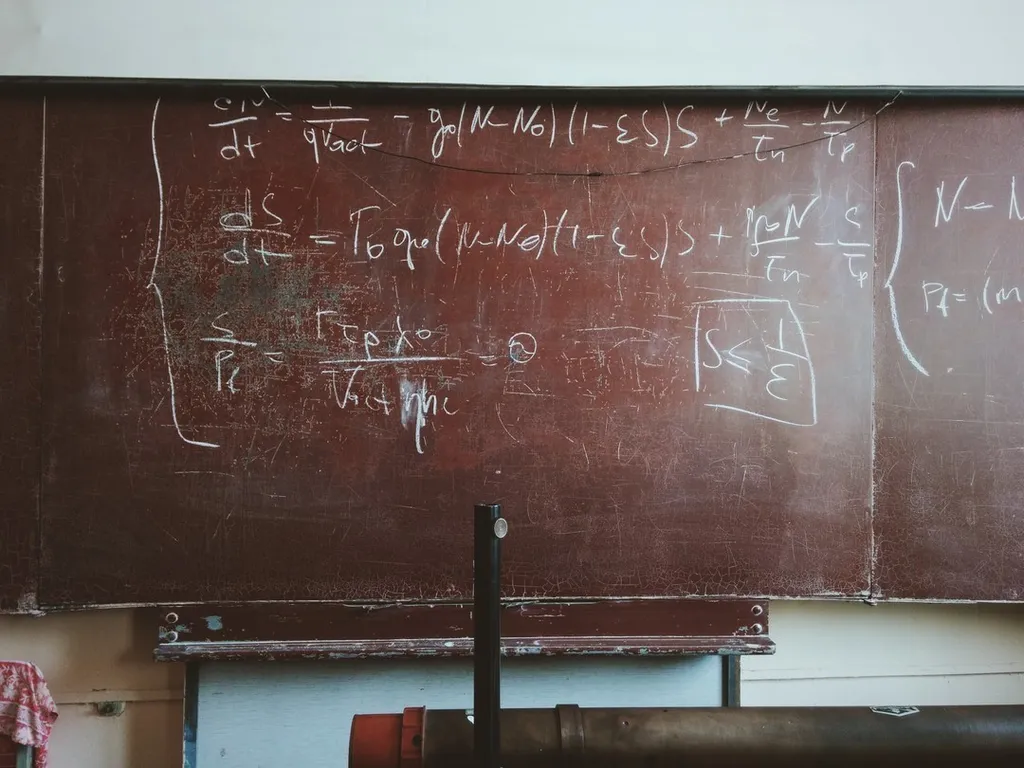
Photo by Roman Mager on Unsplash
I recently started a new job, (Don’t worry, there will be a blog post on that soon!) and I wanted to update my resume. I wrote this resume using Latex. (find it here for reference) With my new work computer, I was getting ready to start the arduous task of yet-again figuring out how to install Latex on a mac. For some reason, installing Latex on a mac is not trivial. There are a lot of moving parts to make sure that latex is rendered correctly on OS X. I decided instead of working on getting Latex installed again, I’d turn to Docker to make this a repeatable process going forward. Why install Latex once on a new computer when you could create a Docker container that you can take with you! Luckily the steps to install Latex on Debian are much easier than OS X. Below I will share my Dockerfile needed to set up Latex and my workflow using the Docker container.
Docker
As I stated in the introduction, I wanted to find a simple way to create a Latex docker container that was as small as possible. (Note: this is not a small container by any means, the Latex ecosystem is HUGE.) Most important, I want to have a repeatable setup. Below is all I need for the Latex install; I am using Debian Buster and installing 3 packages: biber, latexmk, and texlive-full.
FROM debian:buster-slim
RUN apt-get update && \
apt-get install --no-install-recommends -y \
biber=2.12-2 \
latexmk=1:4.61-0.1 \
texlive-full=2018.20190227-2 && \
rm -rf /var/lib/apt/lists/*
WORKDIR /tmpEven though you only need the texlive package (and I am even wondering if texlive-full is appropriate here), I wanted to
make sure that this container would have everything I needed to render my latex resume without needing to have to rebuild
it. The truth of the matter is that this is an expensive build in terms of both time and energy, and I want to make sure I
have all my bases covered. Once we have this Dockerfile saved, let me show you the steps I take to build my resume.tex:
$ docker build -t latex .
$ docker run -v `pwd`:/tmp latex pdflatex sample.texThat’s it… I even added the above docker run command to an alias: latex Now I just need to run latex sample.tex and
a pdf is generated for me. Lovely!
Conclusion
After writing this article I went ahead and tried the Cask. Even though brew cask install mactex-no-gui is easy, I am still
going to stick with my Docker container. The command needed to generate the same sample tex file is:
$ /Library/TeX/Distributions/TeXLive-2019.texdist/Contents/Programs/texbin/pdflatex sample.texI know I am already making an alias for my Docker container, but I would have hoped that brew would have taken steps to make this all easier for us! I enjoy the isolation that Docker provides me for my development computer, might as well use that isolation for Latex. I hope you find this an easy way to get latex installed on any computer that has Docker. Let me know if you have any question or comments, reach out to me on Twitter @joshfinnie.
NOTE: You can also find all the required files on Github
